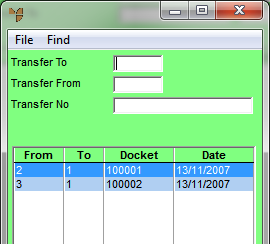
Completed paperless transfer batches are transfer batches where the items to be transferred have been picked and recorded on PDAs in the warehouse and are now ready for transfer.
Micronet displays the Stock Transfer Creation screen.
Micronet displays a selection screen with a list of completed paperless stock transfer batches.
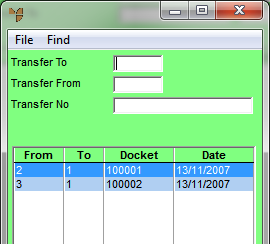
Micronet displays the stock transfer batches matching your criteria at the bottom of the screen.
Micronet displays the Stock Transfer Creation screen with the details of the completed paperless transfer batch.